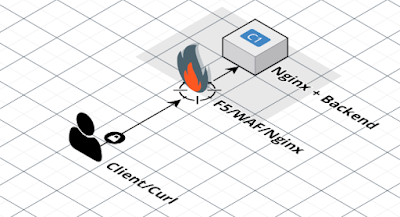Bài toàn đặt ra: Nginx default log chưa đủ để giám sát hệ thống, debug lỗi khi backend hoạt động không ổn định, hoặc chỉnh lại format để parse với ELK search log. Sau đây tôi đưa các bạn đi chỉnh sửa cơ bản nginx log và add header response.
Sơ đồ chuẩn bị:
Client sẽ gọi LoadBalancing ngoài cùng (thường là F5, Nginx, ALB... Có bật thêm header X-Forwarded-For để bắt IP client đang gọi) Nginx hứng trước backend để tùy biến lái luồng, backend tôi sử dụng nhanh tomcat/docker PHẦN 1: Custom log của nginx: Đầu tiên, ta chuẩn bị 1 lệnh gọi nginx xuyên suốt quá trình để test toàn bộ các config:
Mẫu log 1: default_log log_format main '$remote_addr - $remote_user [$time_local] "$request" '
'$status $body_bytes_sent "$http_referer" '
'"$http_user_agent" "$http_x_forwarded_for"' ;
access_log logs/access.log main;
Log with Config_1: Log ta nhận được như sau:
192.168 .88.12 - - [ 23 /Feb/2022:20:51:12 -0500] "POST /index.jsp?tuanda=123 HTTP/1.1" 200 105 "-" "curl/7.29.0" "199.199.199.199, ::1"
Mẫu log 2: request_time và response_time $request_time: Thời gian phản hồi client, đơn vị milisec $upstream_response_time để kiểm tra thời gian upstream phản hồi. Chỉ hiển thị khi dùng proxy_pass. log_format default '$remote_addr - $remote_user [$time_local] "$request" '
'$status $body_bytes_sent "$http_referer" '
'"$http_user_agent" Request_time:$request_time Upstream_response_time:$upstream_response_time "$http_x_forwarded_for"' ;
Log với Config_2:
192.168 .88.12 - - [ 23 /Feb/2022:21:11:49 -0500] "POST /index.jsp?tuanda=123 HTTP/1.1" 200 4 "-" "curl/7.29.0" Request_time:0.009 UpStream_response_time:0.008 "199.199.199.199, ::1"
KQ:
- Thời gian phản hồi client là 0 .009ms
- thời gian nginx đợi upstream backend trả lời là 0 .008ms
Mẫu log 3: Log tiết URL và Body log_format good_log escape = none '$remote_addr - $remote_user [$time_iso8601] "$request" '
'$status $body_bytes_sent "$http_referer" "$http_user_agent" '
'$request_time $upstream_response_time "http_x_forwarded_for: $http_x_forwarded_for" '
'Request_body: [$request_body]' ;
log_format good_log2 escape = none '$remote_addr - $remote_user [$time_iso8601] '
'"$request_method $scheme://$host:$server_port$request_uri $server_protocol" '
'$status $body_bytes_sent "$http_referer" "$http_user_agent" '
'$request_time $upstream_response_time "http_x_forwarded_for: $http_x_forwarded_for" '
'Request_body: [$request_body]' ;
access_log logs/access.log good_log;
hoặc sử dụng
access_log logs/access.log good_log2;
Log với Config_3:
192.168 .88.12 - - [ 2022 -02-23T22:21:32-05:00] "POST /index.jsp?tuanda=123 HTTP/1.1" 200 4 "-" "curl/7.29.0" 0.003 0.002 "http_x_forwarded_for: 199.199.199.199, 127.0.0.1" Request_body: [ { "login" : "my_login" ,"password" : "my_password" } ]
với good_log2 ta có:
192.168 .88.12 - [ 2022 -02-23T23:36:27-05:00] "POST http://ahihi.com:80/index.jsp?tuanda=123 HTTP/1.1" 200 4 "" "curl/7.29.0" 0.002 0.001 "http_x_forwarded_for: 199.199.199.199, 127.0.0.1" Request_body: [ { "login" : "my_login" ,"password" : "my_password" } ]
Mẫu Log 4: Log as json: log_format good_json escape = none
'{'
'"time_local":"$time_iso8601",'
'"remote_addr":"$remote_addr",'
'"remote_user":"$remote_user",'
'"request":"$request_method $scheme://$host$request_uri $server_protocol",'
'"status": "$status",'
'"body_bytes_sent":"$body_bytes_sent",'
'"http_referer":"$http_referer",'
'"http_user_agent":"$http_user_agent",'
'"request_time":"$request_time",'
'"upstream_response_time":"$upstream_response_time",'
'"http_x_forwarded_for":"$http_x_forwarded_for",'
'"request_body":[$request_body]'
'}' ;
Kết quả log ta có như sau:
{ "time_local" : "2022-02-23T23:24:00-05:00" , "remote_addr" : "192.168.88.12" , "remote_user" : "" , "request" : "POST http://ahihi.com/index.jsp?tuanda=123 HTTP/1.1" , "status" : "200" , "body_bytes_sent" : "4" , "http_referer" : "" , "http_user_agent" : "curl/7.29.0" , "request_time" : "0.003" , "upstream_response_time" : "0.001" , "http_x_forwarded_for" : "199.199.199.199, 127.0.0.1" , "request_body" : [ { "login" : "my_login" , "password" : "my_password" } ] }
--
{
"time_local" : "2022-02-23T23:24:00-05:00" ,
"remote_addr" : "192.168.88.12" ,
"remote_user" : "" ,
"request" : "POST http://ahihi.com/index.jsp?tuanda=123 HTTP/1.1" ,
"status" : "200" ,
"body_bytes_sent" : "4" ,
"http_referer" : "" ,
"http_user_agent" : "curl/7.29.0" ,
"request_time" : "0.003" ,
"upstream_response_time" : "0.001" ,
"http_x_forwarded_for" : "199.199.199.199, 127.0.0.1" ,
"request_body" : [
{
"login" : "my_login" ,
"password" : "my_password"
}
]
}
Mẫu log 5: (All) toàn bộ embed variable của nginx: http://nginx.org/en/docs/http/ngx_http_core_module.html#variables
log_format main3 'args:$args '
' binary_remote_addr:$binary_remote_addr '
' body_bytes_sent:$body_bytes_sent '
' bytes_sent:$bytes_sent '
' connection:$connection '
' connection_requests:$connection_requests '
' connection_time:$connection_time '
' content_length:$content_length '
' content_type:$content_type '
' cookie_name:$cookie_name '
' document_root:$document_root '
' document_uri:$document_uri '
' host:$host '
' hostname:$hostname '
' http_name:$http_name '
' https:$https '
' is_args:$is_args '
' limit_rate:$limit_rate '
' msec:$msec '
' nginx_version:$nginx_version '
' pid:$pid '
' pipe:$pipe '
' proxy_protocol_addr:$proxy_protocol_addr '
' proxy_protocol_port:$proxy_protocol_port '
' proxy_protocol_server_addr:$proxy_protocol_server_addr '
' proxy_protocol_server_port:$proxy_protocol_server_port '
' query_string:$query_string '
' realpath_root:$realpath_root '
' remote_addr:$remote_addr '
' remote_port:$remote_port '
' remote_user:$remote_user '
' request:$request '
' request_body:$request_body '
' request_body_file:$request_body_file '
' request_completion:$request_completion '
' request_filename:$request_filename '
' request_id:$request_id '
' request_length:$request_length '
' request_method:$request_method '
' request_time:$request_time '
' request_uri:$request_uri '
' scheme:$scheme '
' sent_http_name:$sent_http_name '
' sent_trailer_name:$sent_trailer_name '
' server_addr:$server_addr '
' server_name:$server_name '
' server_port:$server_port '
' server_protocol:$server_protocol '
' status:$status '
' time_iso8601:$time_iso8601 '
' time_local:$time_local '
' uri:$uri ' ;
access_log logs/access.log main_z;
Log với config 5:
args:tuanda= 123 binary_remote_addr:\ xC0\ xA8X\ x0C body_bytes_sent:4 bytes_sent:237 connection:71 connection_requests:1 connection_time:0.005 content_length:45 content_type:application/json cookie_name:- document_root:/opt/nginx/html document_uri:/index.jsp host:ahihi.com hostname:worker-node1 http_name:- https: is_args:? limit_rate:0 msec:1645669915.708 nginx_version:1.21.6 pid:87196 pipe:. proxy_protocol_addr:- proxy_protocol_port:- proxy_protocol_server_addr:- proxy_protocol_server_port:- query_string:tuanda= 123 realpath_root:/opt/nginx/html remote_addr:192.168.88.12 remote_port:41914 remote_user:- request:POST /index.jsp?tuanda= 123 HTTP/1.1 request_body:{ \ x22login\ x22:\ x22my_login\ x22,\ x22password\ x22:\ x22my_password\ x22} request_body_file:- request_completion:OK request_filename:/opt/nginx/html/index.jsp request_id:b666a73ccf0cafb68efbe7128bd9c3c3 request_length:341 request_method:POST request_time:0.004 request_uri:/index.jsp?tuanda= 123 scheme:http sent_http_name:- sent_trailer_name:- server_addr:192.168.88.13 server_name:localhost server_port:80 server_protocol:HTTP/1.1 status:200 time_iso8601:2022-02-23T21:31:55-05:00 time_local:23/Feb/2022:21:31:55 -0500 uri:/index.jsp
Ngoài việc show các trường trong log. Ta có thể đính kèm header response cho client, bằng việc thêm header vào location như sau:
location /test/ {
add_header x0-NGINX-DEBUG '=========================================' ;
add_header x1-NGINX-http_user_agent $http_user_agent ;
add_header xA-NGINX-http_cookie $http_cookie ;
add_header xB-NGINX-request $request ;
add_header xC-NGINX-request_body $request_body ;
add_header xD-NGINX-request_method $request_method ;
add_header xE-NGINX-request_time $request_time ;
add_header xF-NGINX-request_uri $request_uri ;
add_header xG-NGINX-scheme $scheme ;
add_header xH-NGINX-request_server_name $server_name ;
add_header xI-NGINX-request_server_port $server_port ;
add_header xJ-NGINX-uri $uri ;
add_header xK-NGINX-args $args ;
add_header xL-NGINX-is_args $is_args ;
add_header xM-NGINX-request_filename $request_filename ;
add_header xN-NGINX-pid $pid ;
add_header xO-NGINX-document_root $document_root ;
add_header xP-NGINX-document_uri $document_uri ;
add_header xQ-NGINX-host $host ;
add_header xR-NGINX-hostname $hostname ;
add_header xS-NGINX-proxy_protocol_addr $proxy_protocol_addr ;
add_header xT-NGINX-proxy_protocol_port $proxy_protocol_port ;
add_header xU-NGINX-query_string $query_string ;
add_header xV-NGINX-realpath_root $realpath_root ;
add_header xW-NGINX-remote_addr $remote_addr ;
add_header xX-NGINX-remote_port $remote_port ;
add_header xY-NGINX-remote_user $remote_user ;
add_header xZ-NGINX-DEBUG '=========================================' ;
proxy_pass http://127.0.0.1:8080/test/;
}
Ta thực hiện vào Browser Chrome, chọn F12 debug, chọn Network . ấn F5 để refresh lại trang. Và click vào Header để đọc:
Nguồn tham khảo:
http://nginx.org/en/docs/http/ngx_http_core_module.html#variables
https://azimut7.com/blog/nginx-variables-debug
https://nginxconfig.io/
Ngoài ra các bạn có thể bắt toàn bộ request/response giống với theo bài sau : https://viblo.asia/p/huong-dan-cai-dat-nginx-luajit-bat-headerbody-cua-request-response-4P856LyaZY3 (tương tự với dùng tcpdump)